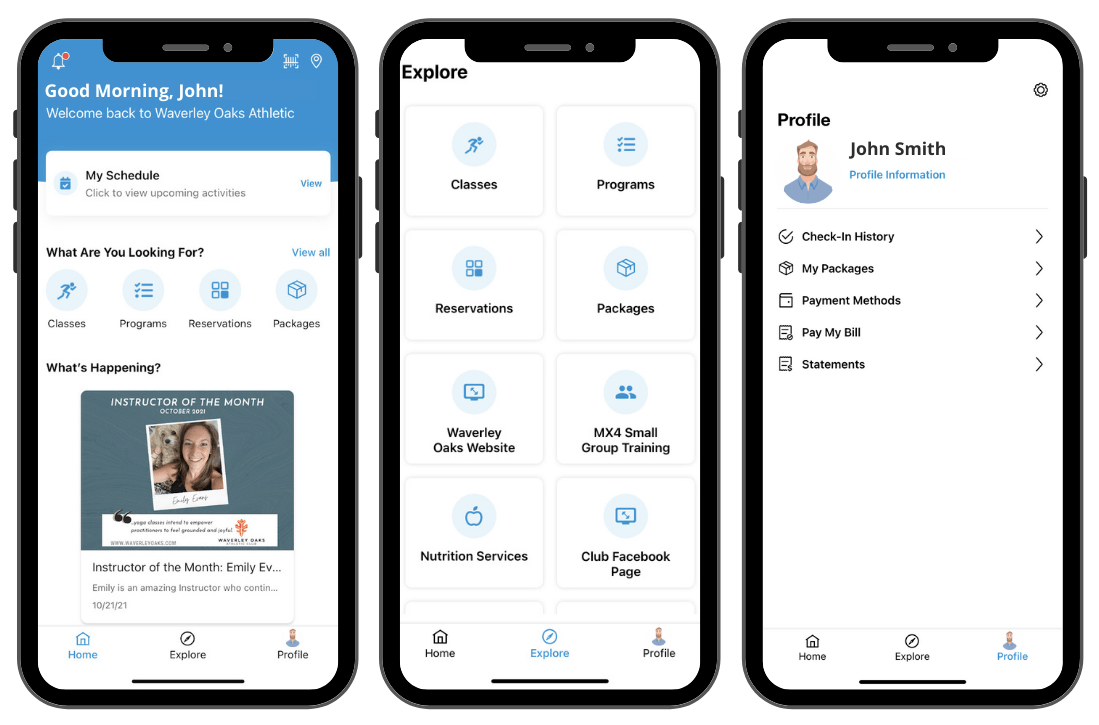MEMBER RESOURCES
Need assistance? Our team is here to help! Reach out to us by email at membership@waverleyoaks.com or phone 781-894-7010 with your question or concern and we will get back to you as soon as possible!
On Demand and Live Streaming Classes
On demand classes are available on our a member only, password protected, portion of the Waverley Oaks website. This exclusive area of the website is the home to online classes, both VOD (video on demand library) and Live Streaming.
When you first arrive at this exclusive area of the website you will be asked to login with a username and password in order to gain access to these pages. Your username is the email address tied to your membership. Your password is your member number (this can be found on your keytag).
Register for an Activity
With our online portal members are able to view their account information, update personal information, see past/future appointments, schedule their Health and Wellness Consultation, and register for Group Classes and Water Fitness Classes.
In order to log in members must have an e-mail on file with the club as this is used to verify your account.
Click here to be directed to online registration.
How to Register for Activities
There are multiple ways you can reserve a spot in one of the Club activities. Note that the platform to make reservations for activities at the club is not the same platform as the exclusive member content.
Online Platform: We are excited to partner with Club Automation for our online scheduling software. Click here to be directed to online registration.
To book a class, go to Group Activities and choose “Group Ex”
To book family swim, go to Group Activities and choose “Swimming”
To book a pool lane:
- Click on “Reserve a Lane”
- What Service: Swimming
- Where: if you are looking for a particular lane, select your lane choice (ex. 1A, 2A, 2B, etc.). If you just want to see all available swim times, select “any lanes”.
- When: Use the calendar to pick the date you are looking to reserve.
- Search for Available Times: to set a range of available reservations. Click “Search”. Available times will be listed. Click on the time that you would like.
- You will get a pop up to confirm the reservation and click “Confirm“.
- You will get a “Reservation Completed” pop up and you will see it listed in “Your Reservations” list (lower right corner of your home screen) and it will show as “Court Time”
Mobile App: The mobile app will allow you to login using the same credentials as you use for the online system.
Members who did not create an online profile: click on the “Don’t have an account? Register Now” link. You will then enter your name and the e-mail address we have on file for you. An e-mail will be sent to that address with a link to activate the system so that the App will recognize you in the future.
If you can’t remember your password, use the “Forgot Password” link or contact the Club directly. We will send you a link to reset the password or manually set the password up for you.
Download from Apple’s App store here. Download from the Google Play store here. Look for the App that is listed as Waverley Oaks Athletic / Member Reservation System
Navigating The App: Home Screen
- The top right corner has a barcode icon and you can use that to access your scan tag and check-in at the club using your app.
- My Schedule: click on “view” and use the calendar to see upcoming reservations.
- Classes will list all of the available group fitness classes which you can then register for through the app.
- Programs will list specialty programs like Meditation and Tai Chi.
- Reservations are for scheduling pool lane reservations.
- Packages will list different packages to purchase for services at the Club.
- Explore provides a list of helpful links within the app and online.
- Profile: update your profile information, get check-in reports, update your payment methods and more.
Mobile app instructions
Members who created an online profile: the mobile app will allow you to login using the same credentials as you use for the online system.
Members who did not create an online profile: click on the “Don’t have an account? Register Now” link. You will then enter your name and the e-mail address we have on file for you. An e-mail will be sent to that address with a link to activate the system so that the App will recognize you in the future.
If you can’t remember your password, use the “Forgot Password” link or contact the Club directly. We will send you a link to reset the password or manually set the password up for you.
Download from Apple’s App store here. Download from the Google Play store here.
Look for the App that is listed as Waverley Oaks Athletic / Member Reservation System
Navigating The App: Home Screen
- The top right corner has a barcode icon and you can use that to access your scan tag and check-in at the club using your app.
- My Schedule: click on “view” and use the calendar to see upcoming reservations.
- Classes will list all of the available group fitness classes which you can then register for through the app.
- Programs will list specialty programs like Meditation and Tai Chi.
- Reservations are for scheduling pool lane reservations.
- Packages will list different packages to purchase for services at the Club.
- Explore provides a list of helpful links within the app and online.
- Profile: update your profile information, get check-in reports, update your payment methods and more.